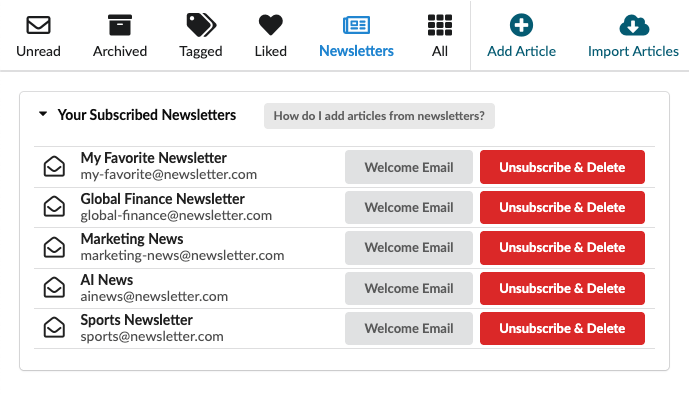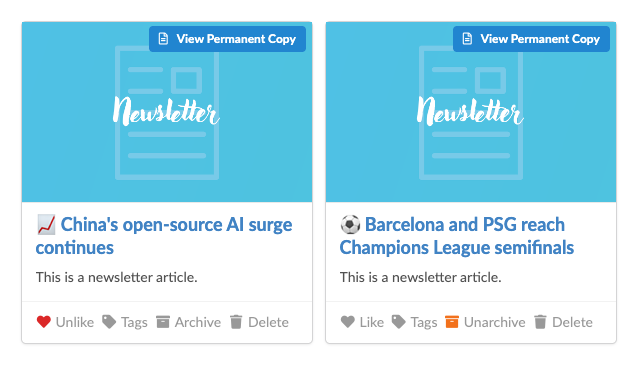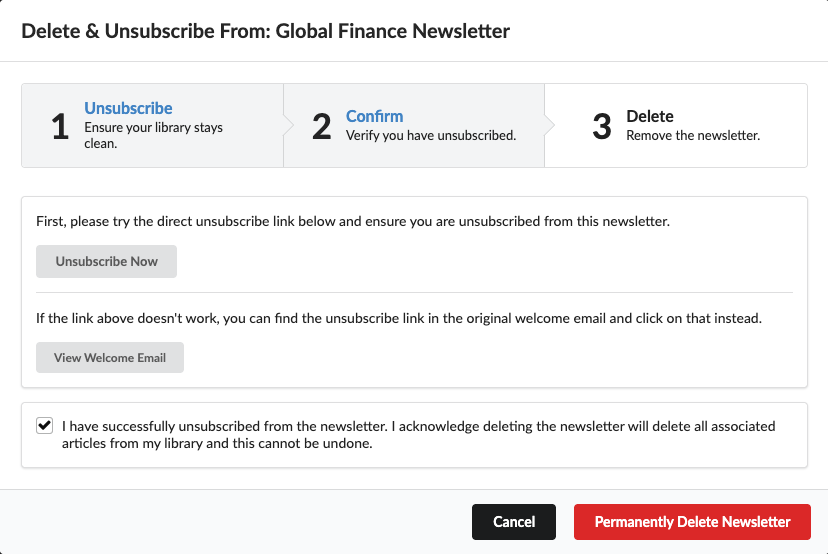Why am I not receiving anything on my Kindle?
You should whitelist your personalized delivery email in your Kindle account to be able to receive deliveries. This was already explained in setup steps when you created your first delivery. If you skipped this step for some reason, click here to go to your Amazon Kindle account and under the "Preferences" tab, click on "Personal Document Settings". Then find "Approved Personal Document E-mail List" section and add this email address: your personalized delivery email (you can see this when you create a new delivery)
How do I change my delivery email?
You cannot change delivery email for an existing delivery. When you create a new delivery (delete the old one if you wish), you will have an option to change your delivery email on the popup that comes before the last step.
Is there a way to send all of my articles at once instead of 20 articles per delivery?
You cannot send all your articles with a single delivery because Amazon puts 25MB limit on deliveries, so we cannot bypass that. 20 article limit is put to ensure you receive your deliveries reliably. Multiple recurring deliveries can help you do this easily. If you want all articles in your Kindle right now, you will need to create multiple onetime deliveries. Signing up for a premium/platinum account can speed this up for you and ensure you receive all of your deliveries right away.
How can I save articles behind a paywall into my library? (i.e. New York Times, Wall Street Journal, etc.)
First make sure you are subscribed either to the Premium or the Platinum plan as this feature is not available on the Basic (free) plan. Then on your desktop computer, make sure you are logged into the paywalled websites. Then you can use Any2K browser extensions (available for Chrome, Firefox, Safari and Edge) to save any paywalled article into your library. Saving paywalled articles will only work on desktop with browser extensions due to technical limitations, and will not work with mobile apps or the email save method. This will permanently save the paywalled article into your library, so you can access it even if it disappears from the internet.
How do I remove Any2K articles from my Kindle library?
If you feel your Kindle is cluttered with articles and you would like to delete your articles from your library completely (not only from your device) you can go to Manage Your Content and Devices page on Kindle and after logging in, go to Content tab. Then on the left side where it says Show: Books, you can change that filter to show Docs. At this point you should be able to see all your Any2K deliveries (Author column will be marked as any2k.com), select as many as you would like to delete and they won't show up in your library anymore. Any2K does not provide Kindle support, if these instructions don't work for your device, then please contact Amazon.
I don't want Any2K articles added to my Kindle library. How do I do that?
Simply go to your Kindle settings and open Settings tab. Then go to section "Personal Document Archiving" and turn archiving off.